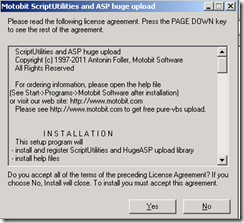Debugging Applications Permissions on IIS server
June 22, 2012 Leave a comment
Description
On this article we´re simulate an application running on IIS where the users are getting errors on uploading files.
Pre-requisites
IIS server – local or domain integrated with support to ASP (active server pages)
ASP file upload project to simulate its proposal http://www.motobit.com/dlldownload/ScptUtl/ScptUtl-eval-2-3-1-x64.exe
Installation (steps)
Install the windows 2003 X64 server
Install the Application Server through Control Panel > Add or Remove Programs > Add/Remove Windows Components
Enable Active Server Pages at World Wide Web Service and then press OK
Go to c:\inetpub\wwwroot\ and create a paste for the root of you web site (c:\inetpub\wwwroot\siteroot\) after it create the uploads folder into its root folder
Install the ASP file upload by clicking at c:\temp\ ScptUtl-eval-2-3-1-x64
Create the simple asp file at c:\inetpub\wwwroot\siteroot\
—BEGIN of the code—
<%
Dim Form: Set Form = CreateObject(“ScriptUtils.ASPForm”)
If Form.State = 0 Then
Form.Files.Save “c:\inetpub\wwwroot\siteroot\uploads”
Description = Form(“Description”) ‘Do something with <input name=description>
Else
‘Handle other form states, errors.
End If
%>
<Body>
<form method=”post” ENCTYPE=”multipart/form-data”>
<input type=”submit” value=”Upload the files >>”><br>
File 1 : <input type=”file” name=”File1″><br>
File 2 : <input type=”file” name=”File2″><br>
Description : <input name=”Description”>
</form>
</body>
—END of the code—
Create 2 file abc.txt and def.txt
Go to IIS and set up the web site for testing
Click New > Web Site
Enter a name for description